-
As soon as you are done requesting time off, you should input your absence into SmartFind - especially if you are "calling in" sick and need a substitute to cover your shift. Last minute coverage can be difficult to obtain.
Certificated staff is responsible for finding coverage for their classroom AND/OR communicating with their direct supervisor about coverage, especially in a time-sensitive situation.
Classified staff should follow the outlined procedure from their direct supervisor for finding coverage.The district utilizes the Time Off Request form for absences.
1. Click here to be taken to the SmartFind website.
This link will open a new window so that you can continue to follow along.
2. Login.
Use your employee ID to log in to your account.
Use your pin number as your password.
*If you haven't set up your SmartFind account, please see Valerie in the office.3. Click Create an Absence.
4. Key your information.
Many of the fields should automatically populate with your information. Key the date(s) that you are requesting and the time that you will be gone and/or need coverage. If you have been approved to request a substitute or have already secured a substitute, that information will also be on this screen for you to enter.If you are not a teacher, please continue to Step 5.
Teachers: Substitutes are guaranteed a half day or a full day of pay - they are not hourly. If you will only be absent for two hours, that is what your leave balance will be reduced by. However, since the district is paying for the sub for a half day even if only two hours are needed, we want to utilize that sub for the entirety of the half day. If you need a sub that is less than a full day but more than the half day, book a full day substitute. Contact your supervisor regarding the overage. You may be asked to utilize that sub in your classroom for extra support or the admin team may redesignate the substitute in another area as needed.
AM: 8:00-11:30
PM: 11:30-3:00
FULL: 8:00-3:00When you create your absence, the time you are actually taking is entered on the left. The time a substitute will be needed (either AM half day, PM half day or a full day) is submitted.
5. Click Continue.
6. Review your absence information.
7. Create Absence.
8. Confirm with your supervisor and office staff that you have created your absence.
When you return from your absence:
Employee Web is a tool that links to the system used by the business office. The information you report here will be directly linked to your absence profile once submitted. This is the most efficient way of accurately reporting your absence. Employee web has past paycheck subs, sick leave totals and other important employee information.
1. Log on to Employee Web.
2. Click Online Forms.
2.A - Make sure your signature is set up exactly as indicated below:
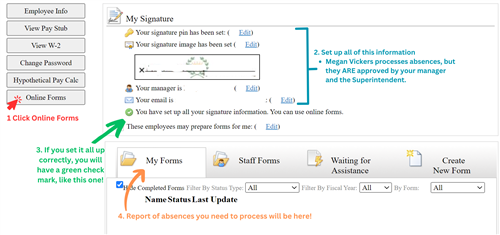
3. Report the time you actually took off and any notes for your supervisor/the business office, who will review and approve your absence.
4. Submit your report of absence.